Tutorials
Click on links to view tutorials.
.jpg)
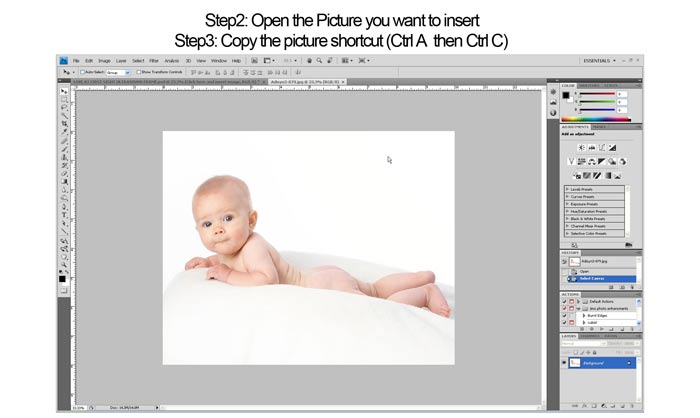
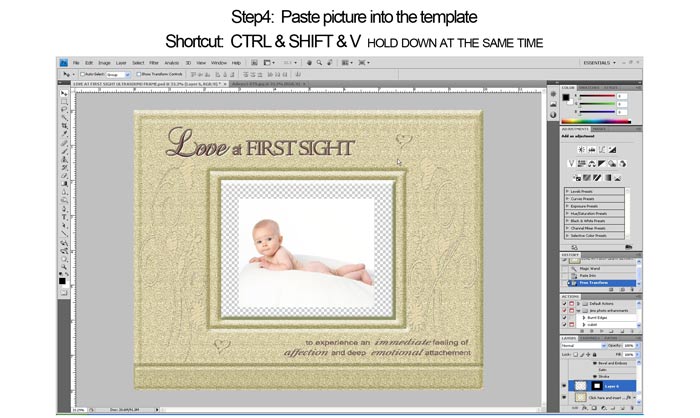
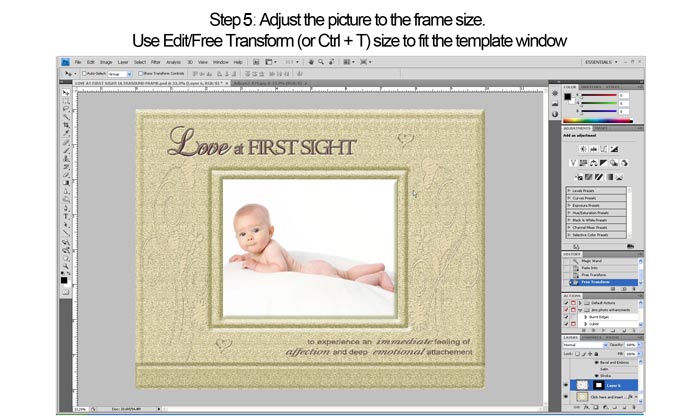
Help finding the correct dimensions
1 insert Photo tutorial
2 Artistic Edge & Quotes tutorial
3
Group montage instructions download
Step by step instructions on how to insert images
into Jibz Storyboards
4
Textured Overlay instructions